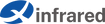Unlocking XH09 Thermal Camera APP: Tips & Hidden Features of the Thermal Eye X App
After receiving feedback from XH09 thermal camera users, we are preparing to publish an article on how to maximize the use of the Thermal Eye X App, unveiling some hidden features you might not know about.
The functions of Thermal Eye X are primarily divided into three sections of the app interface: the top, bottom, and floating window. Let's explore these sections one by one.

1. Top Section Features of XH09 Thermal Camera APP
X3: An Algorithm Makes the Thermal Image More Clear
Our exclusive algorithm, powered by an FPGA processor and self-developed ASIC processor, ensures a significant upgrade in image clarity. With just a gentle touch, you'll experience a remarkable improvement in image sharpness.

Settings of XH09 Thermal Camera for iPhone or Android
Here, you can adjust various parameters including temperature settings, picture-in-picture, infrared image flipping, and shooting settings.
Image Refresh: For Image Refreshing
In addition to automatic image refreshing, you can manually refresh the image if you encounter any lag.
Hotspot Tracking
When your target is moving swiftly, activate the hotspot tracking feature to ensure it stays within your sight. Even at high speeds, you can effortlessly track your target, never missing any details.
Camera
This includes three functions: taking photos, shooting videos, and capturing media images.
2. Bottom Section Features of XH09 Thermal Camera APP
Laser and Ranging:
To enable these functions, you'll need to purchase the official accessory "Ranging King". It assists in locating and measuring targets with laser precision. Weighing only 38g, about the size of a matchbox, it transmits data to your phone via Bluetooth when paired with an XH09 thermal camera for iPhone or Android, ensuring an accuracy of 0.1 meters and dynamic ranging within 600 meters.
Image Modes:
Three thermal image modes are available: Red Eye, Green Eye, and Ninja. Choose Red Eye for clearer thermal images, Green Eye for better emphasis, and Ninja for dark environments. The Ninja mode reduces screen brightness, making you invisible to your target while still allowing you to see them.

Crosshair:
Eight types of crosshairs are available for your selection.

Pseudo-color:
There are seven pseudo-color modes, including a bird-watching mode that outdoor enthusiasts should not miss.
3. Floating Window Features of XH09 Thermal Camera APP
Image Flip:
You can flip the image not only in settings but also directly in the floating window.
Environmental Parameter Correction:
If you need to correct environmental parameters, you can do so by clicking on the floating window. You can set the EMS emissivity with eight customizable materials, as well as environmental temperature and target distance.
Frequent Questions of Using Thermal Imaging Camera for Cell Phones
Many users have raised questions during usage. We have compiled these questions and answers into a Q&A section. Let's see if your queries are covered:
Q: Why is the image from my thermal imager not clear?
A: You can try rotating the lens to focus. Also, try using the X3 feature exclusive to XH09 to improve image clarity and ensure a clearer thermal vision! Don't worry about rainy or foggy weather; the rain and fog mode makes it easy to search for targets and return successfully.

Q: How can I measure the distance to my target?
A: Before using the measurement function, calibrate the laser. Use the laser function to locate the target, then perform distance measurement in the app for easy and accurate measurement of the target distance!
Q: Why is the image mirrored after startup?
A: Look for the mirror option in the settings to fix this. Additionally, you can also flip the image in the floating window.
Q: Why is the temperature measurement inaccurate/the measured data is significantly different from the actual data?
A:(1) The focus is not adjusted, resulting in large errors in temperature measurement in a blurry image.
(2) Distance, environmental temperature, humidity, reflection temperature, and emissivity (radiation coefficient) are not corrected.
(3) Choose a thermal camera with a suitable focal length; the larger the focal length of the lens, the farther the detection distance, and the lower the accuracy of temperature measurement.
(4) The main reason for inaccurate temperature measurement is that the emissivity is not set correctly. The actual surface temperature and emissivity (radiation coefficient) of the target being measured will affect the energy radiation. The instrument senses the infrared energy on the surface of the target and uses this data to calculate the estimated temperature value.
We will continue to improve and upgrade the app of Xinfrared thermal camera for cell phones to provide you with a better user experience and more enjoyment. Based on user feedback, we will release a Q&A special on common product issues. Please feel free to give us feedback on any issues you may have, and we will be happy to assist you.